This last scenario is very common for developers, consultants or administrators, they deal with different customers or CRM trials so everytime is necessary to sign out, find the username/password, sign in again, etc etc.
A very useful functionality offered by Google Chrome is the possibility to have multiple users on the same machine, each user will act as a standalone browser without sharing the settings. We can rely on this function in order to switch easily between Dynamics CRM users and/or instances.
Step by Step tutorial:
Open the Google Chrome menu
 on the browser toolbar and select Settings.
on the browser toolbar and select Settings.In the Users section, click Add new user...
The following dialog will appear, select an icon and a name
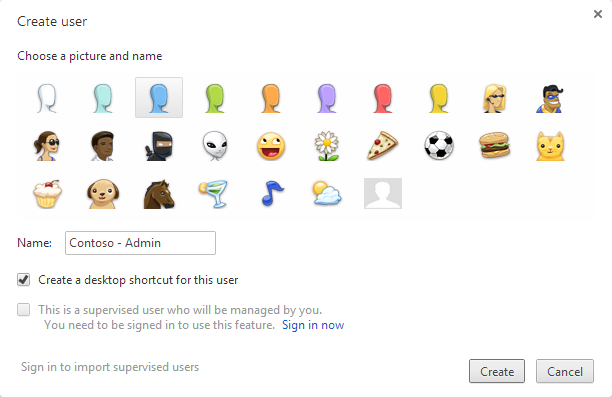
You can select to have a desktop shortcut, to access directly the new user
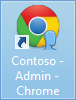
You can easily switch between the user by clicking the icon in the top left corner
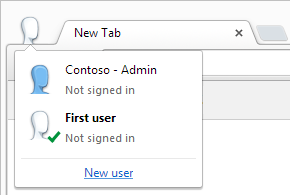
You can create users for different organizations or users for the same organization
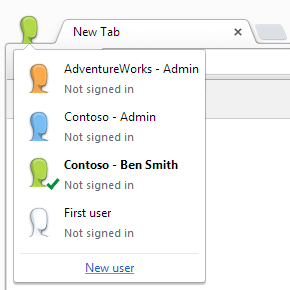
And more important, you can run multiple users at the same time


nice info!! thx for sharing !!
ReplyDeleteis this still working? Where or how do I put in the AD credentials for the users I have to test as ?
ReplyDeleteThanks
Alen
Hi Alen, this still works (the menu name and the position of the switch are changed, for example the switch is now on the top right and instead of "Users" is "People"). When you are browsing with the new user just go to the CRM url and enter your credentials.
Delete